Translate Keyboard: Break Language Barriers
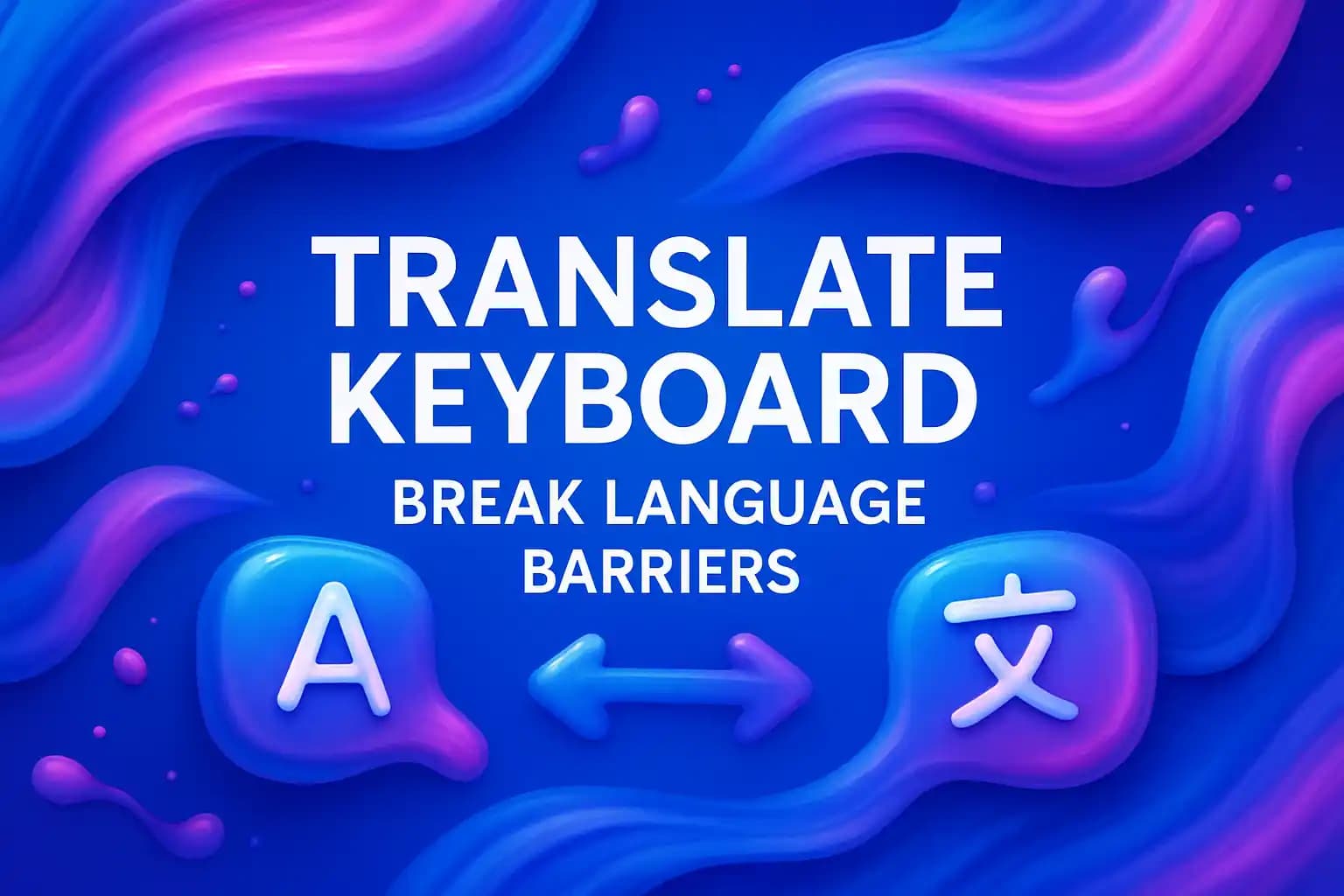
Key Takeaways
| Feature | Benefit |
|---|---|
| Real-Time Translation | Type in one language, send in another instantly |
| 40+ Language Support | Communicate globally without switching apps |
| Context-Aware Translation | Maintains tone and meaning, not just word-for-word |
| Offline Capability | Some translate keyboards work without internet |
| Professional Use | Perfect for international teams and client communication |
| Learning Tool | Helps non-native speakers improve language skills |
A translate keyboard does exactly what it sounds like—it lets you type in your native language and converts your text into another language right there on your phone. No copying, no pasting, no switching between apps. You're texting a colleague in Germany? Type in English, send in German. Simple as that.
I remember when I first started working with international clients, I'd spend ages copying text into Google Translate, fixing the formatting, and hoping the tone came across right. It was exhausting. Then I found a smart keyboard with built-in translation, and honestly, it changed how I work. No more app-hopping. No more awkward delays.
What Makes a Translate Keyboard Different from Regular Translation Apps
Regular translation apps sit separately from your keyboard. You type something, copy it, open the app, paste it, wait for the translation, copy again, go back to your messaging app, and paste. It's a six-step process that kills your flow.
A translate keyboard lives right where you type. You select your target language, type normally, and the translation appears instantly. Some AI keyboards even suggest the translation as you type, so you can see if it makes sense before hitting send.
The difference is speed and context. When translation is built into your keyboard, it understands what app you're using, who you're talking to, and what tone you need. It's not just translating words—it's translating meaning.
How Translate Keyboards Handle Context and Tone
Here's where most translation tools fail—they translate literally. They don't get sarcasm, they don't understand formality levels, and they definitely don't know if you're texting your boss or your best friend.
Good translate keyboards use AI to read the context. If you're writing a business email, it'll keep things formal. If you're chatting casually, it relaxes the language. I tested this once by typing "Hey, can you look at this?" in English and translating it to Spanish. The translate keyboard gave me "Hola, ¿puedes revisar esto?"—casual and natural. A basic translator would've been stiff and weird.
This matters a lot when you're dealing with clients or colleagues who speak different languages. You don't want to sound like a robot. You want to sound like yourself, just in their language. The best keyboard AI tools learn your writing style and apply it to translations.
Some keyboards even let you adjust the tone manually. You can make a message more polite, more direct, or more friendly with one tap. That's powerful when you're navigating cultural differences in communication.
Real-World Use Cases for Professionals
I've seen translate keyboards solve real problems for people in different industries. A marketing manager I know uses one to communicate with her team in Brazil. She types in English, sends in Portuguese, and nobody waits around for translations.
Customer support teams love these tools too. When you're handling inquiries from multiple countries, you can't afford to slow down for translation. A translate keyboard lets you respond in the customer's language immediately, which improves satisfaction rates significantly.
Freelancers working with international clients benefit massively. You can negotiate contracts, discuss project details, and send updates without language being a barrier. One designer told me he landed a project in France specifically because he could respond to emails in French quickly—his competitors couldn't.
Even students studying abroad find translate keyboards useful. You can text your new friends in their language while still thinking in yours. It's less intimidating than trying to compose everything from scratch in a language you're still learning.
According to research from Common Sense Advisory, 75% of consumers prefer to buy products in their native language. If you're in sales or customer-facing roles, being able to communicate in your prospect's language instantly gives you a competitive edge.
Setting Up a Translate Keyboard on Your Phone
Setting up a translate keyboard is straightforward, though the exact steps vary depending on which one you choose. Most work on both Android and iOS.
First, download the keyboard app from your app store. Then go into your phone's settings, find "Keyboard" or "Language & Input," and enable the new keyboard. You'll probably need to give it permission to access your typing—this is normal for any third-party keyboard.
Once it's enabled, you can switch to it by tapping the keyboard icon when you're typing. Most phones let you switch between keyboards with a quick tap on the globe or keyboard icon at the bottom of the screen.
Inside the keyboard settings, you'll usually find language options. Select the languages you use most often. Some keyboards let you save language pairs (like English to Spanish) for quick access.
The first time you use it, there's a small learning curve. You'll need to figure out where the translation button is and how to switch between languages quickly. But after a few messages, it becomes second nature.
Privacy Concerns with Translation Features
This is worth talking about because translation requires sending your text somewhere for processing. Not all keyboards handle this the same way.
Some translate keyboards process everything on-device, which means your text never leaves your phone. These are slower and support fewer languages, but they're more private. Others send your text to cloud servers for faster, more accurate translation. This raises privacy questions—who's storing your data? How long? Can they read it?
Before choosing a translate keyboard, check its privacy policy. Look for keyboards that encrypt your data during transmission and don't store message content permanently. Some keyboards are transparent about this; others aren't.
If you're handling sensitive business information, consider keyboards that offer on-device translation or those with strong privacy commitments. It's a trade-off between speed/accuracy and privacy, so decide what matters more for your use case.
According to Pew Research Center, 79% of Americans are concerned about how companies use their data. If you're one of them, do your homework before installing any keyboard that processes your text externally.
Comparing Translate Keyboards to Built-In Phone Translation
Both Android and iOS have built-in translation features, so why bother with a separate translate keyboard? Because the built-in options are clunky.
Apple's translation works in specific apps like Safari and Messages, but you have to tap, select text, choose "Translate," and wait. It's not integrated into your typing flow. Android's Gboard has translation, but it's limited and doesn't always understand context well.
A dedicated translate keyboard is faster, more accurate, and works everywhere—email, social media, messaging apps, even notes. You're not dependent on the app supporting translation; the keyboard handles it.
The other advantage is customization. Third-party keyboards let you adjust translation settings, save favorite language pairs, and even create custom phrases. Built-in phone translation doesn't offer that flexibility.
That said, if you only occasionally need translation and don't want to install anything extra, your phone's built-in features might be enough. But for anyone who regularly communicates across languages, a proper translate keyboard is worth it.
Multilingual Typing for Global Teams
If you work on a team spread across countries, you know how messy communication can get. Someone posts in English, another responds in Spanish, someone else chimes in with French, and suddenly nobody's sure what's happening.
A translate keyboard solves this by letting everyone type in their preferred language while the keyboard handles translation on the fly. You can read messages in your language, respond in theirs, and keep the conversation flowing naturally.
This is especially useful in Slack, WhatsApp, or Microsoft Teams where speed matters. You don't want to pause the conversation to translate every message. With a keyboard ai, you can keep up without missing a beat.
Some teams even set up language preferences so everyone's messages automatically display in their chosen language. It's not perfect—translation never is—but it's close enough to keep projects moving and reduce misunderstandings.
I've worked with remote teams where half the people spoke Spanish and half spoke English. Before we started using translate keyboards, meetings were slow because we'd constantly stop to clarify things. Once everyone had translation built into their typing, the pace picked up dramatically.
Learning a New Language with a Translate Keyboard
Here's an unexpected benefit: translate keyboards can help you learn languages. When you type something in English and see the Spanish translation instantly, you start picking up patterns. You notice how sentence structure changes, which words are similar, and how phrases translate.
It's not a replacement for proper language learning, but it's a useful supplement. You're essentially getting real-time feedback on how to say things in another language, which reinforces learning way better than textbooks.
Some keyboards even show you alternative translations or suggest more natural phrasing. This teaches you not just the literal translation, but how native speakers actually talk. Over time, you'll find yourself needing the translation less because you've absorbed common phrases and structures.
Students studying foreign languages can use translate keyboards to practice writing without getting stuck. Instead of stopping every time you don't know a word, you can keep writing and let the keyboard fill in gaps. Then you can review the translations afterward to learn what you missed.