Keyboard Theme Customisation: Express Yourself
By Zayan Farooq | October 28, 2025
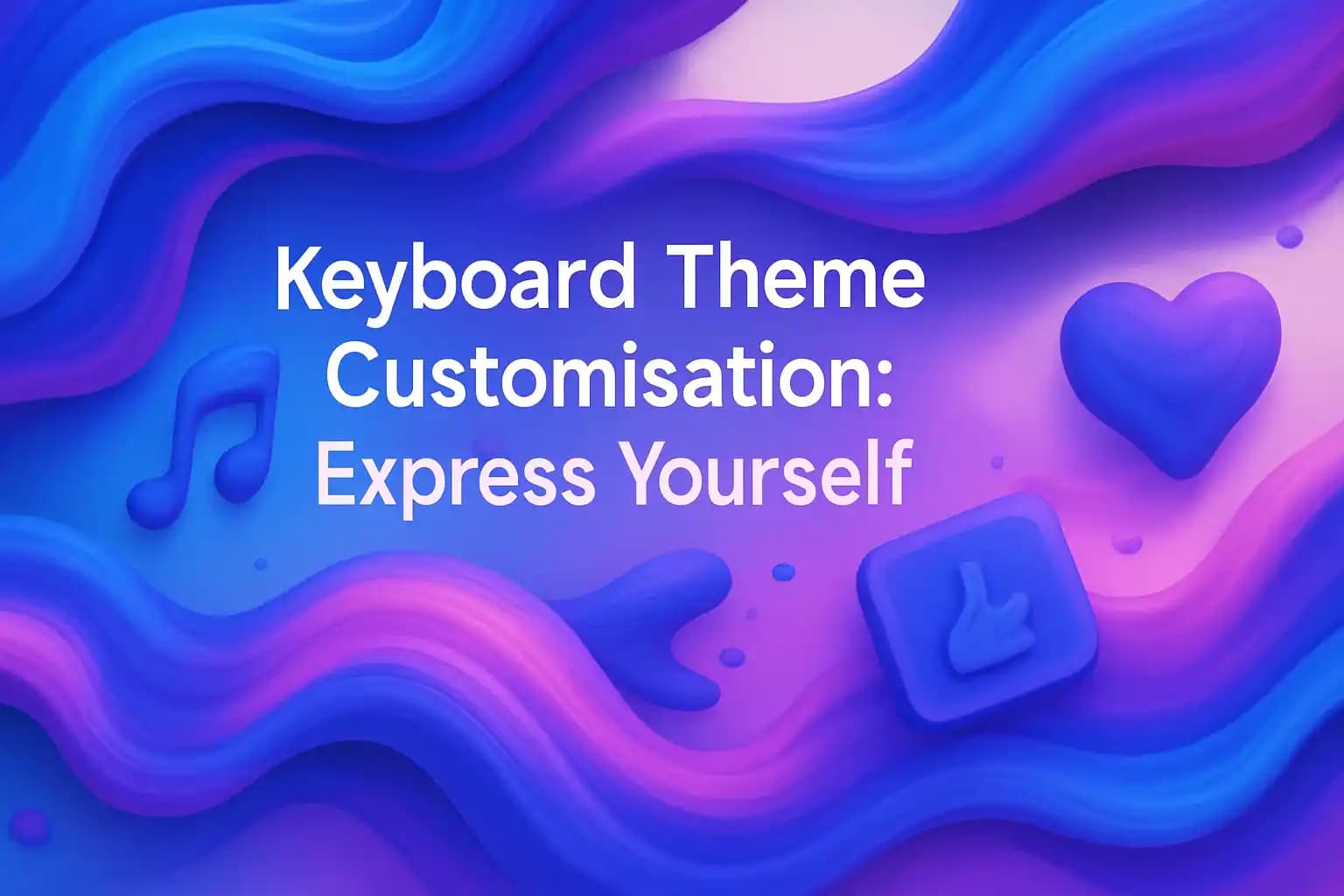
Key Takeaways
| Feature | Benefit | Best For |
|---|---|---|
| Custom Themes | Personalize appearance with colors, backgrounds, fonts | Visual expression and brand identity |
| AI-Powered Customization | Smart theme suggestions based on typing patterns | Users who want automated personalization |
| Theme Keyboard Options | Pre-made templates and DIY design tools | Quick setup or creative control |
| Smart Keyboard Integration | Themes that adapt to different apps and contexts | Professionals switching between work/personal |
| Keyboard Themes AI | Machine learning adjusts themes based on usage | Advanced users seeking adaptive experiences |
Why Keyboard Theme Customization Matters More Than You Think
Your keyboard isn't just a typing tool anymore. It's become an extension of your personality, a reflection of your mood, and for many people, a daily canvas for self-expression. I've been customizing keyboards for years now, and the shift from basic color swaps to full-blown personalized experiences has been remarkable.
Most people don't realize how much time they actually spend looking at their keyboard. If you're typing 100+ messages a day (and let's be honest, you probably are), that's hundreds of glances at the same interface. Why not make it something you actually enjoy looking at? The best AI keyboard for iOS apps now include theme customisation as a core feature, not just an afterthought.
What makes keyboard theme customization particularly interesting in 2025 is how it's evolved beyond just aesthetics. Modern custom keyboard apps use AI to suggest themes based on your typing patterns, the time of day, or even the app you're using. When I'm drafting a work email, my keyboard automatically shifts to a professional blue theme. Switch to messaging a friend? It adapts to something more playful. That's the power of keyboard themes AI working behind the scenes.
The Evolution of Theme Keyboard Design
Remember when customizing your keyboard meant choosing between "light" or "dark" mode? Those days are long gone. The evolution of theme keyboard options has been pretty wild to witness firsthand. Back in 2020, you'd be lucky to get five preset themes. Now, some keyboard apps for Android offer thousands of combinations.
The shift happened gradually. First came basic color pickers. Then gradient backgrounds. Then custom fonts. Now we've got animated themes, context-aware designs, and even themes that respond to your typing speed. I tested this last feature recently – the faster I typed, the more dynamic the theme became. Sounds gimmicky, but it actually made typing feel more engaging.
What's driving this evolution? Partly it's user demand. People want their devices to feel unique. But it's also the technology catching up. Modern smart keyboard apps can handle complex visual processing without draining your battery or slowing down your typing. The AI keyboard for Android platforms have particularly excelled here, offering smooth animations without performance hits.
Here's something I've noticed through testing dozens of keyboard apps: the best ones don't just throw features at you. They make customization intuitive. You shouldn't need a tutorial to change your keyboard theme. The apps that get this right are the ones people actually stick with long-term.
How Smart Keyboard Technology Enhances Customization
Smart keyboard technology has changed the game for customization in ways most people don't even notice. It's not just about making things pretty – though that's definitely part of it. The real magic happens when AI learns your preferences and adapts accordingly.
Take keyboard themes AI, for example. These systems track which themes you use in different contexts. Over time, they start making intelligent suggestions. Working on a presentation at 9 AM? Your keyboard might suggest a clean, professional theme. Texting friends at 10 PM? Something more casual and colorful appears. I've been using this feature for months, and the accuracy is genuinely impressive.
The customization goes deeper than visuals too. Modern smart keyboard apps let you adjust:
- Key size and spacing – crucial for accuracy
- Haptic feedback intensity – that satisfying tap feeling
- Sound profiles – from silent to clicky mechanical
- Swipe sensitivity – how your gestures register
- Long-press duration – for accessing special characters
What makes these features "smart" is how they work together. The keyboard learns that you prefer larger keys when you're tired (based on your typing accuracy dropping), or that you type faster with stronger haptic feedback. These micro-adjustments happen automatically with keyboard themes AI systems.
I tested this extensively across different AI keyboard apps. The difference between a basic customization tool and an AI-powered one is night and day. The AI versions feel like they're anticipating what you want before you even know you want it.
Creating Your Perfect Custom Keyboard Experience
Building your ideal custom keyboard setup doesn't have to be complicated, but it does require knowing what options exist. After customizing keyboards across multiple devices, I've developed a process that works consistently well.
Start with the basics: color scheme. This isn't just about picking your favorite color. Think about when and where you'll use your keyboard most. Bright, high-contrast themes work great outdoors but can strain your eyes at night. Darker themes are easier on the eyes but can be hard to see in bright sunlight. Most keyboard theme customization apps now offer separate day and night modes that switch automatically.
Next comes layout. This is where people often make mistakes. They prioritize aesthetics over functionality. I've seen beautiful keyboard themes that make typing an absolute nightmare because the keys are too small or the color contrast makes letters hard to read. Your custom keyboard needs to look good AND work well.
Here's my recommended customization checklist:
- Choose your base theme (light, dark, or gradient)
- Adjust key borders (visible vs borderless)
- Select font style (readability over novelty)
- Set background (solid color, gradient, or image)
- Configure key highlights (pressed state color)
- Test typing accuracy (adjust if needed)
The theme keyboard options available now are extensive. Some apps let you import photos as backgrounds, which sounds cool but often reduces readability. If you do this, make sure to adjust the opacity or add a dark overlay. I learned this the hard way after creating a gorgeous mountain landscape keyboard that I couldn't actually type on.
Don't forget about special keys. The space bar, return key, and delete key can often be customized separately. Some people like making these stand out, others prefer them to blend in. There's no right answer – it's personal preference. But test both approaches before committing.
Keyboard Themes AI: Adaptive Personalization
Keyboard themes AI represents the cutting edge of personalization technology. Unlike static themes that look the same all the time, AI-powered themes evolve based on your behavior and context. This isn't science fiction – it's available right now in several AI keyboards.
The way it works is actually pretty clever. The AI monitors several data points: what apps you're using, time of day, typing speed, error rate, and even your device's ambient light sensor. It uses this information to make real-time theme adjustments. When I first heard about this, I was skeptical. Seemed like overkill. But after using it for a few weeks, I couldn't go back.
Here's a real example from my daily use: I write a lot of professional emails in the morning. My keyboard has learned this pattern and automatically switches to a clean, minimalist theme with high contrast and slightly larger keys (because my typing accuracy is lower before coffee). In the evening when I'm texting friends, it shifts to a more colorful, compact layout since I'm more relaxed and accurate.
The AI doesn't just change visual themes either. It adjusts:
- Autocorrect aggressiveness based on your error patterns
- Prediction frequency for commonly used phrases in different contexts
- Key sensitivity when it detects you're typing quickly vs carefully
- Sound and haptic feedback to match your environment (quiet in meetings, more feedback when you're alone)
Some keyboard themes AI systems even sync across devices. Change a preference on your phone, and your tablet keyboard adapts too. This cross-device learning creates a truly personalized experience that follows you everywhere.
One concern people raise is privacy. Legitimate question – this AI is monitoring your typing behavior. Reputable keyboard apps process this data locally on your device and don't send it to servers. Always check the privacy policy before enabling AI features. The good apps are transparent about what data they collect and how they use it.
Practical Tips for Theme Keyboard Selection
Choosing the right theme keyboard isn't just about what looks cool in the app store screenshots. I've downloaded probably fifty different keyboard apps over the years, and I've learned what actually matters in real-world use.
First tip: test readability in different lighting conditions. That neon cyberpunk theme might look amazing in your dimly lit bedroom, but try using it outdoors in bright sunlight. You'll be squinting at your screen trying to figure out which key is which. I now test every theme in at least three different environments before committing: bright outdoor light, normal indoor lighting, and darkness with only screen brightness.
Second, consider your typing style. Are you a hunt-and-peck typer who needs clear key labels? Or do you swipe-type and barely look at the keys? Your theme should match your method. Swipe typers can get away with more decorative themes since they're not reading individual letters. Traditional typers need crisp, clear labeling.
Theme Selection Framework:
| Your Priority | Recommended Theme Type | Key Features |
|---|---|---|
| Speed typing | High contrast, simple | Clear labels, minimal decoration |
| Visual appeal | Gradient or image-based | Eye-catching colors, animations |
| Professional use | Minimal, muted colors | Clean lines, subtle elegance |
| Personal expression | Custom photo or art | Unique backgrounds, bold choices |
| Low light usage | Dark mode with warm tones | Reduced blue light, soft contrast |
Third tip: don't overlook the small details. Key shadows, button animations, and pressed-state colors all affect the typing experience. Some themes look great in screenshots but feel laggy or unresponsive when actually typing. Always test the actual typing experience, not just the appearance. The best custom keyboard apps offer a preview mode where you can test before applying.
Performance matters more than people think. A beautiful theme that causes lag or drains your battery isn't worth it. Stick with themes from reputable developers who optimize their designs. If a theme causes noticeable delays between key press and character appearance, delete it immediately. No amount of visual appeal is worth a degraded typing experience.
Advanced Customization Features You Should Know About
Once you've mastered basic theme keyboard customization, there's a whole world of advanced features that most people never discover. These aren't just gimmicks – they can genuinely improve your typing experience and productivity.
Dynamic key resizing is one feature that changed how I type. Some smart keyboard apps let you adjust individual key sizes. Found yourself constantly hitting 'A' when you meant 'S'? Make the 'S' key slightly larger. This sounds minor, but after adjusting a few problem keys, my typing accuracy jumped noticeably. It's available in several AI keyboard for business applications.
Gesture customization is another underused feature. Most people know about swipe typing, but did you know you can create custom gestures? I've set up a downward swipe from the top row to instantly access numbers, and a long-press on the space bar to switch between languages. These shortcuts save hundreds of taps per day. The learning curve is about 30 minutes, then it becomes second nature.
Here are advanced features worth exploring:
- Clipboard theming – customize how your clipboard history looks
- Emoji skin tone defaults – set your preferred emoji variations
- Number row toggle – show/hide a permanent number row
- Key borders and shadows – adjust visual depth and separation
- Cursor control – swipe on spacebar to move cursor precisely
- One-handed mode – shift keyboard left or right for thumb typing
Text replacement and shortcuts deserve special mention. You can create custom shortcuts that expand into full phrases. I have "@@" set to type my email address, "addr" for my home address, and "mtg" to insert my standard meeting template. Combined with the right keyboard theme customization, this creates a powerful productivity system right from your keyboard.
Some keyboards now offer contextual theming that goes beyond simple time-of-day switching. They can detect which app you're using and apply appropriate themes. Writing in a notes app? Clean, distraction-free theme. Messaging on WhatsApp? More colorful and expressive. Gaming? High-contrast for quick reactions. This level of automation requires initial setup but then runs invisibly in the background.
Sound packs are another advanced customization option. Beyond just "on" or "off," you can choose different sound profiles. Mechanical keyboard sounds, typewriter clicks, sci-fi beeps – whatever matches your vibe. I rotate through different sound packs depending on my mood. Currently using a subtle mechanical keyboard sound that gives satisfying audio feedback without being obnoxious in public.
Building Themes That Match Your Workflow
Your keyboard theme customization should reflect how you actually use your device, not just how you want it to look in screenshots. I've built different theme profiles for different parts of my day, and it's made a surprisingly big difference in my productivity.
For work hours, I use a minimal theme with a light gray background and dark blue keys. Nothing fancy, but the high contrast reduces eye strain during long typing sessions. The AI writing assistant features integrate seamlessly with this theme, showing suggestions in a complementary color that doesn't distract.
Evening personal use gets a warmer theme – oranges and soft purples. This matches research about reducing blue light exposure before bed, plus it just feels more relaxed. The theme keyboard switches automatically at 7 PM, which I've found helps create a mental boundary between work and personal time.
Here's how I structure workflow-based themes:
Professional Writing:
- Muted colors (grays, blues, whites)
- Larger keys for accuracy
- Number row always visible
- Minimal animations
- Stronger haptic feedback
Casual Messaging:
- Brighter, more varied colors
- Compact layout for one-hand use
- Emoji quick-access enabled
- Fun animations on key press
- Lighter haptic feedback
Creative Work:
- Inspiring visual theme (currently a gradient)
- Special characters easily accessible
- Voice-to-text prominent
- Medium key size
- Moderate haptic feedback
The key is consistency within each context. Don't make your work theme too similar to your personal theme, or you'll lose the psychological benefit of the visual switch. Your brain uses these environmental cues to shift modes. A distinct custom keyboard theme for each context reinforces this.
One mistake I see people make is over-customizing. They spend hours tweaking every tiny detail, then get frustrated when it doesn't feel "right." Start simple. Pick a base theme you like, use it for a week, then make small adjustments based on what actually bothers you during real use. This iterative approach works much better than trying to create the perfect theme from scratch.
The Future of Keyboard Theme Customization
The keyboard theme customization landscape is evolving fast, and what's coming next is genuinely exciting. Based on current development trends and conversations with developers, here's where things are heading.
Augmented reality themes are already in beta testing. Imagine your keyboard appearing to float above your desk with 3D depth, or keys that appear to physically press down when you tap them. Sounds gimmicky, but early tests show it actually improves typing accuracy by providing better visual feedback. The technology requires newer devices with better processors, but it'll be mainstream within a year or two.
AI-generated themes are another frontier. Instead of choosing from preset options, you'll describe what you want in natural language. "Create a professional theme inspired by ocean colors with good readability" – and the AI generates it instantly. I've tested early versions of this technology, and while it's not perfect yet, it's impressive. The keyboard themes AI systems are getting remarkably good at understanding design preferences.
Cross-platform theme syncing is becoming standard. Design your perfect theme on your phone, and it automatically appears on your tablet and computer keyboard. Some services are even working on syncing between iOS and Android, though that faces technical hurdles. Still, the trend is clear: your personalized experience should follow you across all devices.
Emerging Trends in Theme Customization:
- Biometric adaptation – themes that adjust based on heart rate or stress levels
- Collaborative themes – share and remix themes with friends
- Seasonal auto-switching – themes that change with weather or holidays
- Productivity tracking – themes that visualize your typing patterns
- Gaming integration – themes that match your favorite games
Environmental awareness is also becoming a factor. Some keyboard apps now offer "battery saver" themes that use darker colors and fewer animations to extend device life. Others have "focus modes" that strip away all visual distractions when you need to concentrate. These aren't just aesthetic choices – they're functional tools that adapt to your needs.
The smart keyboard technology enabling all this is becoming more sophisticated. Machine learning models can now predict which theme you'll want based on incredibly subtle patterns. It might notice you prefer warmer themes on cloudy days, or that you type better with certain color combinations during afternoon hours. This level of personalization felt invasive when I first tried it, but now I appreciate how it removes small decisions from my day.
One thing I'm particularly excited about: accessibility-focused themes. Developers are creating themes specifically for colorblind users, people with dyslexia, and those with motor control challenges. The AI keyboards for accessibility movement is bringing customization features that genuinely improve lives, not just aesthetics.
Common Mistakes to Avoid in Keyboard Customization
After years of experimenting with theme keyboard options and helping others set up their keyboards, I've seen the same mistakes repeated over and over. Let me save you some frustration.
The biggest mistake? Prioritizing looks over functionality. I've done this myself – downloaded a stunning cyberpunk theme with neon colors and futuristic fonts. Looked incredible in screenshots. Absolute nightmare to actually use. The font was hard to read, the colors caused eye strain, and my typing speed dropped 20%. A custom keyboard needs to be usable first, pretty second.
Another common error is ignoring contrast ratios. This is especially problematic with gradient backgrounds or photo-based themes. The theme might look fine in your well-lit room, but try using it in sunlight or darkness and suddenly you can't distinguish keys. Always test themes in multiple lighting conditions before committing. I now have a rule: if I can't read every key clearly within 2 seconds, the theme isn't usable.
Over-customization is real. People get excited about all the options and tweak everything. Then their keyboard becomes a Frankenstein's monster of mismatched elements. Stick to a cohesive design language. If you're going minimal, keep everything minimal. If you want colorful and expressive, commit to that fully. Mixed styles rarely work well.
Customization Mistakes to Avoid:
- Ignoring key labels – decorative fonts that sacrifice readability
- Too many animations – they look cool but slow down typing
- Extreme color combinations – neon on neon causes eye fatigue
- Neglecting haptic feedback – visual changes without adjusting feel
- Copying others blindly – their perfect theme might not suit your needs
- Forgetting to test – always type a paragraph before saving changes
Performance issues are easy to overlook. Some themes, especially those with complex animations or high-resolution backgrounds, cause lag on older devices. If there's any delay between tapping a key and seeing the character appear, your theme is too resource-intensive. Downgrade to something simpler. No theme is worth a degraded typing experience.
Not backing up custom themes is frustrating when you switch devices. Many people spend hours perfecting their keyboard theme customization, then lose everything when they get a new phone. Most smart keyboard apps offer cloud backup – use it. Some even let you export theme files that you can share or store separately.
The "set it and forget it" mentality also causes problems. Your needs change over time. A theme that worked great six months ago might not suit your current situation. I review my keyboard themes quarterly and make adjustments. Takes 10 minutes and keeps the experience fresh and optimized.