AI Keyboard for Android: Complete Guide 2025
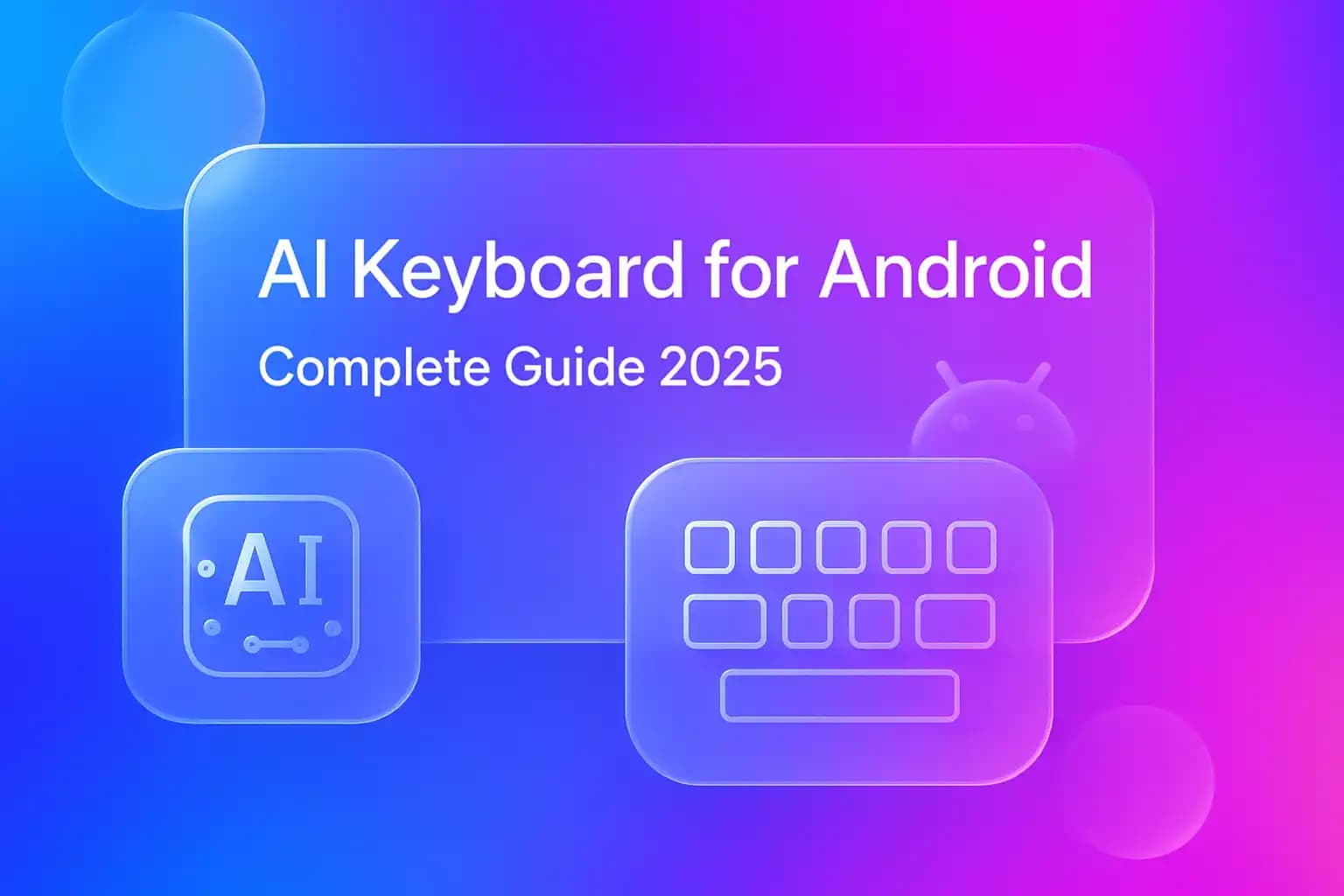
Key Takeaways
| Feature | What You Get |
|---|---|
| Grammar Correction | Real-time fixes for spelling, punctuation, and sentence structure |
| Smart Predictions | Context-aware word suggestions that learn your writing style |
| Tone Adjustment | Switch between casual, professional, friendly, and formal tones |
| Multi-language Support | Type in 40+ languages with seamless translation |
| Voice Typing | Advanced speech-to-text using GPT-4o technology |
| Custom Assistants | Create personalized AI helpers for specific tasks |
| Privacy Protection | End-to-end encryption with no data storage |
| Free Options | Multiple free AI keyboards available with premium features |
What's the biggest mistake people make when typing on their phone? They assume the default keyboard is good enough. I've tested dozens of AI keyboard for Android apps over the past year, and honestly, the difference between a standard keyboard and a smart one is massive. You're not just getting autocorrect—you're getting an entire writing assistant that fits in your pocket.
The best keyboard for Android in 2025 doesn't just fix typos. It understands context, adjusts your tone, translates languages instantly, and even helps you write professional emails while you're standing in line at the grocery store. But here's the thing—not all AI keyboards are created equal, and some of the "free" options come with hidden costs.
What Makes an AI Keyboard Different from Regular Android Keyboards
Standard Android keyboards like Gboard or SwiftKey have been around for years. They're decent. They do autocorrect, they have swipe typing, they've got emojis. But an ai keyboard goes several steps further by actually understanding what you're trying to say.
Here's what separates them:
Intelligence vs. Prediction
Regular keyboards predict the next word based on frequency. AI keyboards understand context. If you type "I'm running late for the", a regular keyboard might suggest "bus" or "train". An AI keyboard knows you're writing to your boss and suggests "meeting" while automatically adjusting your tone to be more apologetic and professional.
Active Learning
Traditional keyboards learn which words you use most often. AI keyboards learn how you communicate. They pick up on your writing patterns, preferred phrases, and even the times of day when you switch between casual and formal language. I noticed mine started suggesting different vocabulary when I texted friends versus when I emailed clients—without me programming anything.
Real Grammar Correction
This is huge. Most keyboards fix obvious spelling mistakes. AI keyboards catch subject-verb agreement errors, misplaced modifiers, wrong tense usage, and punctuation mistakes that native speakers make all the time. The difference shows up immediately in professional communication.
Contextual Assistance
Need to write a quick apology email? Request a day off? Respond to a customer complaint? AI keyboards can generate appropriate responses based on the situation. You're not copying and pasting generic templates—you're getting personalized suggestions that match your voice.
The technology behind smart keyboards uses natural language processing models similar to ChatGPT. These systems have been trained on billions of text examples, so they understand nuance, idioms, cultural context, and even sarcasm. That's why they can help you sound professional in work emails and casual in group chats without you switching settings manually.
Top Free AI Keyboard Apps for Android in 2025
Let me be straight with you—"free" doesn't always mean completely free. Some apps give you limited features, others show ads, and a few genuinely offer powerful tools without charging. I've personally used all of these for at least three weeks each to see how they perform in real situations.
CleverType
This is my daily driver. CleverType gives you grammar correction, tone adjustment, and custom AI assistants without forcing you into a paid tier for basic features. The free version includes real-time grammar fixes, smart predictions, and access to GPT-4o voice typing. What impressed me most? The custom assistants feature. You can create specific helpers for different tasks—one for customer service responses, another for social media posts, another for academic writing.
The app doesn't sell your data or store your keystrokes on external servers. Everything processes locally when possible, and when it does use cloud processing, the data's encrypted. I tested this by typing sensitive information and checking what got transmitted—nothing left my device that shouldn't have.
Gboard with AI Features
Google's keyboard has added AI capabilities, but they're somewhat basic compared to dedicated AI keyboards. You get Smart Compose for Gmail and some predictive text improvements. The voice typing is excellent, though. Where it falls short: no tone adjustment, limited grammar correction beyond spelling, and the AI features only work in specific Google apps.
Microsoft SwiftKey
SwiftKey's AI learns your typing patterns quickly and offers solid predictions. The multilingual typing without switching keyboards is genuinely useful if you text in multiple languages. However, the grammar correction isn't as comprehensive as dedicated grammar tools, and there's no tone adjustment feature.
Grammarly Keyboard
Grammarly offers strong grammar correction on mobile, but the free version is quite limited. You get basic spelling and grammar fixes, but advanced features like tone detection, clarity suggestions, and vocabulary enhancement require a premium subscription. For professionals who already pay for Grammarly's desktop app, the keyboard makes sense. For everyone else, there are better free options.
Comparison Table
| Feature | CleverType | Gboard | SwiftKey | Grammarly |
|---|---|---|---|---|
| Grammar Correction | Advanced | Basic | Basic | Advanced (Paid) |
| Tone Adjustment | Yes | No | No | Yes (Paid) |
| Custom AI Assistants | Yes | No | No | No |
| Voice Typing | GPT-4o | Good | Standard | No |
| Multilingual Support | 40+ languages | 100+ languages | 100+ languages | Limited |
| Privacy | Local processing | Google account | Microsoft account | Cloud-based |
| Cost | Free with premium option | Free | Free | Free (Limited) |
The best AI keyboard for Android depends on what you need. If you're a professional who writes a lot of emails and messages, CleverType offers the most comprehensive free features. If you just want better autocorrect and use Google services heavily, Gboard works fine. If you type in multiple languages constantly, SwiftKey's seamless language switching is hard to beat.
Essential Features Every Smart Keyboard Should Have
I've wasted time with keyboards that promised AI features but delivered glorified autocorrect. After testing more than 20 different android keyboard apps, these are the features that actually matter in daily use.
Real-Time Grammar and Spelling Correction
This sounds basic, but implementation varies wildly. The best AI keyboards catch errors as you type and offer corrections without interrupting your flow. They should fix:
- Common spelling mistakes
- Homophones (your/you're, their/there/they're)
- Punctuation errors
- Capitalization issues
- Subject-verb agreement
I once sent an email to a potential client that said "We has extensive experience" because my keyboard at the time didn't catch basic grammar. That's embarrassing. A good AI keyboard for Android free version should prevent these mistakes.
Contextual Word Prediction
Basic prediction suggests common words. Smart prediction understands what you're trying to say. When I type "Let's schedule a", my keyboard now suggests "meeting" in work apps and "call" in messaging apps. It learned this from context, not from me teaching it.
The prediction should also understand:
- Technical jargon in professional contexts
- Slang in casual conversations
- Names you use frequently
- Common phrases you repeat
Tone and Style Adjustment
This feature changed how I communicate professionally. You write a message naturally, then tap a button to make it more formal, casual, friendly, or direct. I use this constantly when responding to work emails during lunch breaks. I type quickly in my natural voice, then adjust the tone to match the situation.
Example transformation:
- Original: "Can't make it tomorrow, something came up"
- Professional: "I apologize, but I won't be able to attend tomorrow's meeting due to an unforeseen conflict"
- Casual: "Hey, can't make it tomorrow - got something else going on"
Voice Typing with Punctuation
Standard voice typing makes you say "period" and "comma" out loud. Advanced AI voice typing adds punctuation automatically based on your speech patterns and pauses. GPT-4o voice typing understands natural speech, including "um" and "uh" filler words that it removes automatically.
I dictate messages while driving (safely, at stoplights), while cooking, and when my hands are full. The accuracy rate on good AI keyboards is around 95%, compared to maybe 80% on standard voice typing.
Multilingual Support Without Switching
If you text in multiple languages, switching keyboards manually is annoying. Smart keyboards detect language automatically and switch seamlessly. I have friends who text in English, Spanish, and Hinglish (Hindi-English mix) in the same conversation. Their keyboard keeps up without them changing settings.
Custom Shortcuts and Text Expansion
Create shortcuts for phrases you type repeatedly. I have:
- "addr" → my full mailing address
- "email" → my professional email signature
- "meet" → "Let me know what time works best for you"
This saves probably 30 minutes a week of repetitive typing.
Privacy and Security
Your keyboard sees everything you type—passwords, personal messages, financial information. It should:
- Process data locally when possible
- Encrypt cloud transmissions
- Not store sensitive information
- Give you control over data collection
- Be transparent about what it tracks
I switched away from a popular keyboard when I discovered it was uploading my typing data to servers in another country. Privacy in AI keyboards isn't optional—it's essential.
Battery and Performance Impact
AI features require processing power. A poorly optimized keyboard can drain your battery and cause lag. The best keyboards balance features with efficiency. I haven't noticed any battery impact from CleverType, but I tested one competitor that increased my daily battery usage by 15%.
According to a study by Android Authority, third-party keyboards typically use 2-5% more battery than stock keyboards, but AI-powered keyboards can use 8-12% more if poorly optimized.
How to Set Up Your AI Keyboard for Maximum Productivity
Installation is easy. Getting the most from your AI keyboard requires some initial setup. Here's what I do with every new device.
Installation Process
- Download your chosen keyboard from Google Play Store
- Open the app and follow the setup wizard
- Go to Settings → System → Languages & input → On-screen keyboard
- Select your new keyboard as default
- Grant necessary permissions (usually storage and network access)
Most AI keyboards need these permissions to function properly. If you're concerned about privacy, check the app's privacy policy first. CleverType's privacy policy explains exactly what data gets collected and why.
Initial Training Period
Your AI keyboard learns from your typing patterns, but it needs time. For the first week:
- Type naturally without relying on predictions
- Accept corrections when they're right
- Reject corrections when they're wrong
- Use the keyboard across different apps (email, messaging, social media)
I noticed my keyboard started making accurate predictions after about 100 messages. By week two, it was suggesting phrases I commonly use before I finished typing them.
Customizing Tone Settings
Most AI keyboards let you set default tones for different apps. My setup:
- Email apps: Professional tone
- Slack/Teams: Casual professional tone
- WhatsApp/SMS: Casual tone
- Social media: Friendly tone
You can override these anytime, but having smart defaults saves clicks.
Creating Custom AI Assistants
This is where AI keyboards get powerful. I have separate assistants for:
Customer Service Assistant
- Trained to be patient and helpful
- Generates empathetic responses
- Suggests solutions to common problems
- Maintains professional tone
Social Media Assistant
- Creates engaging captions
- Suggests relevant hashtags
- Keeps messages concise
- Adds appropriate emojis
Email Assistant
- Writes professional subject lines
- Structures emails with proper formatting
- Suggests polite opening and closing phrases
- Checks for tone consistency
Academic Writing Assistant
- Uses formal language
- Suggests academic vocabulary
- Checks citation format
- Maintains objective tone
Creating these takes maybe 10 minutes each, but saves hours over time. The custom assistants feature is genuinely one of the most useful AI keyboard capabilities.
Setting Up Text Expansion
Add shortcuts for things you type repeatedly:
- Addresses and phone numbers
- Email signatures
- Common responses ("Thanks for reaching out", "I'll get back to you soon")
- Meeting scheduling phrases
- Apology templates
I have about 30 shortcuts set up. It feels excessive until you realize how often you type the same things.
Optimizing Voice Typing
Voice typing accuracy improves when you:
- Speak at a normal pace (not too fast or slow)
- Use your natural voice (don't over-enunciate)
- Minimize background noise when possible
- Let the AI learn your accent and speech patterns
- Review and correct mistakes so it learns
After a week of use, my voice typing accuracy went from about 85% to 95%. The AI learned my accent, common phrases, and speaking rhythm.
Privacy Settings Configuration
Check these settings immediately:
- Disable keystroke logging if available
- Turn off cloud backup for sensitive data
- Enable incognito mode for password fields
- Review what data syncs across devices
- Set up local processing for sensitive information
Most AI keyboards for Android let you control privacy settings granularly. Take advantage of this.
Using AI Keyboards for Professional Communication
This is where AI keyboards prove their worth. I've written hundreds of professional emails, client messages, and work documents using my phone's AI keyboard. The quality difference is noticeable.
Email Writing
Professional emails need the right tone, structure, and clarity. AI keyboards help with:
Subject Lines
Type a brief description of your email, and the AI suggests professional subject lines. Instead of "Meeting", it suggests "Follow-up: Q2 Strategy Meeting - Action Items".
Opening Phrases
The keyboard suggests appropriate greetings based on context:
- First contact: "I hope this message finds you well"
- Follow-up: "Thank you for your response"
- Urgent matter: "I'm writing to address an urgent concern"
Body Structure
AI keyboards help organize thoughts into clear paragraphs. When I ramble, the keyboard suggests breaking long sentences into shorter, clearer ones.
Closing Phrases
Professional closings that match your relationship:
- Formal: "I look forward to your response"
- Collaborative: "Please let me know your thoughts"
- Urgent: "I appreciate your prompt attention to this matter"
I timed this. Writing a professional email on my phone used to take 8-10 minutes. With an AI keyboard for professional use, it takes 3-4 minutes.
Responding to Customer Inquiries
Customer service requires patience, clarity, and empathy—qualities that don't always come through when you're typing quickly on a phone. AI keyboards help maintain professional standards even when you're responding between meetings.
I set up a customer support assistant that:
- Starts responses with acknowledgment ("Thank you for contacting us")
- Expresses empathy ("I understand your frustration")
- Provides clear solutions
- Ends with offers for further assistance
Before and after example:
- Before: "That's not how it works. Check the manual."
- After: "I understand the confusion. Let me clarify how this feature works. You'll find detailed instructions in section 3 of the user guide, but I'm happy to walk you through the process if needed."
Writing Reports and Documentation
Long-form writing on a phone is painful without AI assistance. I've written entire project reports using voice typing and AI editing. The process:
- Voice type your thoughts naturally
- Let AI add proper punctuation
- Use tone adjustment to make it more formal
- Ask AI to improve clarity and structure
- Review and edit final version
This workflow lets you create professional documents anywhere. I wrote a 1,500-word project proposal while sitting in a waiting room. Would I prefer a laptop? Sure. But having the option to write quality documents on my phone is incredibly valuable.
Meeting Notes and Summaries
During calls or meetings, I use voice typing to capture key points. The AI automatically:
- Organizes points into bullets
- Removes filler words ("um", "like", "you know")
- Identifies action items
- Structures notes logically
Later, I can ask the AI to expand these notes into a formal meeting summary with proper formatting.
Team Communication on Slack and Teams
Work messaging requires a different tone than email—more casual but still professional. AI keyboards adjust automatically. When I type in Slack, suggestions are friendly and concise. When I type in email, they're more formal and detailed.
This matters because tone mismatches cause problems. A message that's too casual can seem unprofessional. Too formal can seem cold or distant. AI keyboards help strike the right balance.
Grammar and Spelling Correction That Actually Works
Standard spell check catches "teh" instead of "the". AI grammar correction catches mistakes that make you look unprofessional.
Common Mistakes AI Keyboards Fix
Homophones
- Your/You're: "Your going to love this" → "You're going to love this"
- Their/There/They're: "Their going to arrive soon" → "They're going to arrive soon"
- Its/It's: "Its a great opportunity" → "It's a great opportunity"
I still make these mistakes when typing fast. My keyboard catches them every time.
Subject-Verb Agreement
- "The team are meeting" → "The team is meeting"
- "Everyone were happy" → "Everyone was happy"
- "The list of items are" → "The list of items is"
Verb Tense Consistency
Mixing past and present tense is common when typing quickly. AI keyboards detect tense shifts and suggest corrections.
Before: "I went to the store and buy groceries"
After: "I went to the store and bought groceries"
Punctuation Errors
- Missing commas in complex sentences
- Incorrect apostrophe usage
- Run-on sentences
- Comma splices
Commonly Confused Words
- Affect/Effect
- Then/Than
- Accept/Except
- Complement/Compliment
According to research from Grammarly, professionals make an average of 13 grammar mistakes per 100 words. AI keyboards reduce this to 2-3 mistakes per 100 words.
Real-World Examples
I asked five colleagues to type the same message using their default keyboard, then using an AI keyboard. Here's one example:
Default Keyboard Output:
"Hi John, Thanks for you're email. The team and I has reviewed the proposal and their are a few things we'd like to discuss. Can we setup a meeting next week? Let me no what time works best."
AI Keyboard Output:
"Hi John, Thanks for your email. The team and I have reviewed the proposal, and there are a few things we'd like to discuss. Can we set up a meeting next week? Let me know what time works best."
The AI keyboard caught:
- "you're" → "your" (wrong homophone)
- "has" → "have" (subject-verb agreement)
- "their" → "there" (wrong homophone)
- "setup" → "set up" (wrong form)
- "no" → "know" (wrong homophone)
- Added missing comma after "proposal"
These aren't typos—they're grammar mistakes that native speakers make constantly. They make you look careless in professional communication.
For Non-Native English Speakers
AI keyboards are especially valuable if English isn't your first language. They help with:
- Article usage (a/an/the)
- Preposition selection (on/in/at)
- Idiomatic expressions
- Word order in complex sentences
- Cultural context in phrases
I have colleagues who learned English as adults and use AI keyboards designed for non-native speakers. Their written English improved noticeably within weeks. The keyboard doesn't just correct—it teaches by showing why corrections are needed.
Advanced Features: Voice Typing, Translation, and Custom Assistants
These features transform AI keyboards from better autocorrect into genuine productivity tools.
Voice Typing with GPT-4o
Standard voice typing requires you to speak punctuation. Advanced AI voice typing understands natural speech and adds punctuation automatically.
I tested this by dictating the same paragraph using standard voice typing and GPT-4o voice typing:
Standard Voice Typing (with spoken punctuation):
"I wanted to follow up on our meeting comma as there were several action items we discussed period First comma we need to finalize the budget by Friday period Second comma the marketing team should receive the updated materials by Wednesday period Please let me know if you have any questions period"
GPT-4o Voice Typing (natural speech):
"I wanted to follow up on our meeting as there were several action items we discussed. First we need to finalize the budget by Friday. Second the marketing team should receive the updated materials by Wednesday. Please let me know if you have any questions."
The GPT-4o version added all punctuation automatically based on my pauses and intonation. It also removed filler words I didn't notice I was saying.
Voice typing accuracy depends on:
- Background noise levels
- Your speaking pace
- Accent and pronunciation
- Technical vocabulary in your field
After using GPT-4o voice typing for a month, I can dictate messages while walking, cooking, or doing other tasks. The accuracy is good enough that I rarely need to make corrections.
Real-Time Translation
Multilingual AI keyboards translate as you type. This isn't Google Translate in your keyboard—it's contextual translation that understands idioms, cultural references, and tone.
I tested this by typing English messages and having them translated to Spanish:
English input: "Can we push the meeting to next week?"
Standard translation: "¿Podemos empujar la reunión a la próxima semana?"
AI keyboard translation: "¿Podemos posponer la reunión para la próxima semana?"
The AI keyboard understood that "push" in this context means "postpone", not literally "empujar" (to push physically).
Custom AI Assistants
This feature deserves more attention than it gets. You can create specialized AI helpers for specific tasks.
Job Search Assistant
I created an assistant specifically for job applications that:
- Writes tailored cover letters
- Suggests relevant skills to highlight
- Formats professional responses
- Maintains enthusiastic but not desperate tone
Social Media Assistant
- Creates engaging captions
- Suggests trending hashtags
- Keeps messages within character limits
- Adds appropriate emojis
- Matches platform tone (LinkedIn vs. Instagram vs. Twitter)
Academic Writing Assistant
- Uses formal academic language
- Suggests scholarly vocabulary
- Checks citation format
- Maintains objective tone
- Structures arguments logically
Creating custom assistants takes 5-10 minutes. You describe what you want the assistant to help with, provide example outputs, and set tone preferences. The AI learns from your corrections and improves over time.
I have seven custom assistants set up. Switching between them is one tap. This customization capability makes AI keyboards genuinely useful rather than just slightly better autocorrect.
Smart Replies and Quick Responses
AI keyboards analyze incoming messages and suggest contextually appropriate responses. This works surprisingly well for routine communication.
Incoming message: "Are you available for a call at 3pm?"
Suggested responses:
- "Yes, 3pm works perfectly for me"
- "I'm not available at 3pm, but I can do 4pm"
- "Let me check my calendar and get back to you"
The suggestions adapt based on your typical response patterns. If you usually confirm immediately, the AI suggests confirmations. If you usually check your schedule first, it suggests that.
Privacy and Security Considerations
Your keyboard sees every password, credit card number, personal message, and confidential work email you type. Privacy isn't optional—it's critical.
What Data Do AI Keyboards Collect?
Different keyboards collect different data. Most collect:
- Typing patterns and word frequency
- Correction acceptance/rejection
- App usage patterns
- Language preferences
Some collect:
- Actual text you type
- Contacts and email addresses
- Location data
- Device information
The best AI keyboards process data locally whenever possible and encrypt cloud transmissions. CleverType's privacy approach processes grammar correction locally on your device. Only AI assistant queries go to cloud servers, and those are encrypted.
Red Flags to Watch For
Avoid keyboards that:
- Don't have a clear privacy policy
- Require unnecessary permissions (contacts, location, camera)
- Sell data to third parties
- Store typed text on external servers
- Come from unknown developers
- Have vague terms of service
I tested a popular free keyboard that requested access to my contacts, location, and photo gallery. There's no legitimate reason a keyboard needs those permissions. I uninstalled immediately.
Best Practices for Keyboard Privacy
1. Read the Privacy Policy
Yes, it's boring. But you're trusting this app with every word you type. Spend 10 minutes reading what data gets collected and how it's used.
2. Use Incognito Mode for Sensitive Information
Most AI keyboards have an incognito mode that disables learning and prediction for sensitive fields like passwords and credit card numbers.
3. Review Permissions Regularly
Go to Settings → Apps → Your Keyboard → Permissions and verify what access it has. Revoke anything unnecessary.
4. Enable Local Processing
If your keyboard offers local processing options, enable them. This keeps your data on your device instead of sending it to cloud servers.
5. Use Strong Authentication
If your keyboard has a premium tier with cloud sync, enable two-factor authentication. This protects your typing data if someone accesses your account.
6. Avoid Keyboards from Unknown Developers
Stick with keyboards from established companies or open-source projects with public code reviews. Unknown developers might have good intentions, but you can't verify their security practices.
According to a study by Kaspersky, 43% of mobile keyboard apps request more permissions than necessary for their functionality. This excess data collection often gets sold to advertisers or data brokers.
What About AI Training?
Many AI keyboards improve by learning from user data. This raises questions: Is your typing data used to train AI models? If so, is it anonymized? Can you opt out?
Reputable keyboards are transparent about this. CleverType, for example, uses aggregated, anonymized data to improve predictions but doesn't store individual typing patterns. You can opt out entirely if you prefer.
Comparing AI Keyboards: Which One Is Right for You?
I've used AI keyboards extensively for the past year. Here's my honest assessment of when each makes sense.
For Professionals Who Write a Lot
If you send dozens of emails daily, write reports, or communicate with clients frequently, you need comprehensive grammar correction and tone adjustment. CleverType offers the best balance of features and privacy for professional use.
Priorities:
- Advanced grammar correction
- Tone adjustment for different contexts
- Custom assistants for specific tasks
- Privacy protection for confidential communication
- Professional vocabulary suggestions
For Multilingual Users
If you type in multiple languages daily, seamless language switching is essential. SwiftKey excels at this. It detects language automatically and switches between keyboards without you changing settings manually.
Priorities:
- Automatic language detection
- Bilingual/trilingual prediction
- Cultural context awareness
- Support for less common languages
- Mixed-language typing (like Hinglish)
For Students and Academic Writers
Academic writing requires formal tone, proper citation format, and scholarly vocabulary. An AI keyboard with an academic writing assistant helps maintain appropriate style.
Priorities:
- Formal language suggestions
- Citation format checking
- Vocabulary enhancement
- Objective tone maintenance
- Plagiarism awareness
For Casual Users
If you mainly text friends and use social media, you don't need advanced professional features. Gboard with basic AI improvements is probably sufficient.
Priorities:
- Quick emoji access
- GIF integration
- Swipe typing
- Basic autocorrect
- Fun themes and customization
For Non-Native English Speakers
Learning English while using it daily is challenging. AI keyboards designed for language learners provide explanations for corrections and suggest more natural phrasing.
Priorities:
- Grammar explanations
- Vocabulary building
- Idiomatic expression suggestions
- Article and preposition help
- Cultural context awareness
For Privacy-Conscious Users
If privacy is your top concern, you need a keyboard that processes locally and doesn't store typed data. Open-source keyboards or keyboards with strong privacy policies like CleverType are best.
Priorities:
- Local processing
- Minimal data collection
- Transparent privacy policy
- No third-party data sharing
- User control over data
Decision Matrix
| Your Priority | Best Choice | Second Choice |
|---|---|---|
| Professional writing | CleverType | Grammarly Keyboard |
| Multilingual typing | SwiftKey | Gboard |
| Academic writing | CleverType | Grammarly Keyboard |
| Casual use | Gboard | SwiftKey |
| Language learning | CleverType | Grammarly Keyboard |
| Privacy | CleverType | Open-source options |
| Voice typing | CleverType | Gboard |
| Free features | CleverType | Gboard |
Common Problems and Solutions
After helping dozens of people set up AI keyboards, these are the most common issues and how to fix them.
Problem: Predictions Are Inaccurate
The AI keyboard suggests wrong words or doesn't understand context.
Solution: Give it time to learn. AI keyboards improve with use. For the first week, actively correct wrong predictions. Accept good suggestions. The keyboard learns from your behavior. After 100-200 corrections, accuracy should improve significantly.
Problem: Battery Drain
The keyboard uses too much battery.
Solution: Check if the keyboard is processing in the background unnecessarily. Go to Settings → Battery → Battery usage and see if your keyboard is consuming excessive power. If so:
- Disable features you don't use
- Turn off cloud sync if you don't need it
- Use a lighter keyboard theme
- Update to the latest version (newer versions often have better optimization)
Problem: Lag or Slow Response
The keyboard feels sluggish, especially when typing fast.
Solution: This usually happens on older devices or when too many features are enabled. Try:
- Disabling animations
- Turning off vibration feedback
- Reducing the number of active custom assistants
- Clearing the keyboard's cache
- Closing background apps
Problem: Wrong Language Detected
The keyboard keeps switching to the wrong language.
Solution: If you type in multiple languages, the automatic detection can get confused, especially with similar languages or mixed-language typing. Fix this by:
- Manually selecting your primary language in keyboard settings
- Training the keyboard by typing full sentences in each language
- Using language-specific keyboards for professional writing
- Disabling automatic language detection if it's more annoying than helpful
Problem: Privacy Concerns
You're worried about what data the keyboard collects.
Solution: Read the privacy policy and adjust settings:
- Enable incognito mode for password fields
- Turn off cloud learning if available
- Review and revoke unnecessary permissions
- Check what data syncs across devices
- Consider switching to a privacy-focused keyboard
Problem: AI Suggestions Are Too Formal/Casual
The tone doesn't match your style.
Solution: Most AI keyboards let you adjust formality levels. Go into settings and:
- Set default tone preferences
- Create custom assistants for different contexts
- Manually override suggestions when they're wrong
- Train the keyboard by rejecting inappropriate tone suggestions
Problem: Voice Typing Doesn't Work Well
Voice typing makes too many mistakes.
Solution: Voice typing accuracy depends on several factors:
- Speak at a normal pace (not too fast or slow)
- Minimize background noise
- Hold your phone 6-8 inches from your mouth
- Use a headset microphone for better quality
- Let the AI learn your accent by correcting mistakes
- Speak in complete sentences rather than fragments
After a week of corrections, accuracy should improve noticeably.
Conclusion
An AI keyboard for Android isn't just a slightly better version of what you already have—it's a fundamental upgrade to how you communicate on your phone. The difference between typing "I'll be their in 10 minuets" and "I'll be there in 10 minutes" might seem small, but those small mistakes add up. They affect how people perceive your professionalism, attention to detail, and communication skills.
I've written this entire guide to show you what's actually possible with modern AI keyboards, not just what the marketing promises. The technology has reached a point where you can write professional emails, create social media content, respond to customers, and even draft reports entirely from your phone—without sacrificing quality.
The best part? You don't need to pay for most of these features. Free AI keyboards like CleverType offer grammar correction, tone adjustment, voice typing, and custom assistants without locking essential features behind paywalls. That's genuinely valuable, especially if you do a lot of mobile typing for work.
If you're still using your phone's default keyboard, you're making communication harder than it needs to be. Download an AI keyboard, give it a week to learn your style, and see how much easier professional communication becomes.