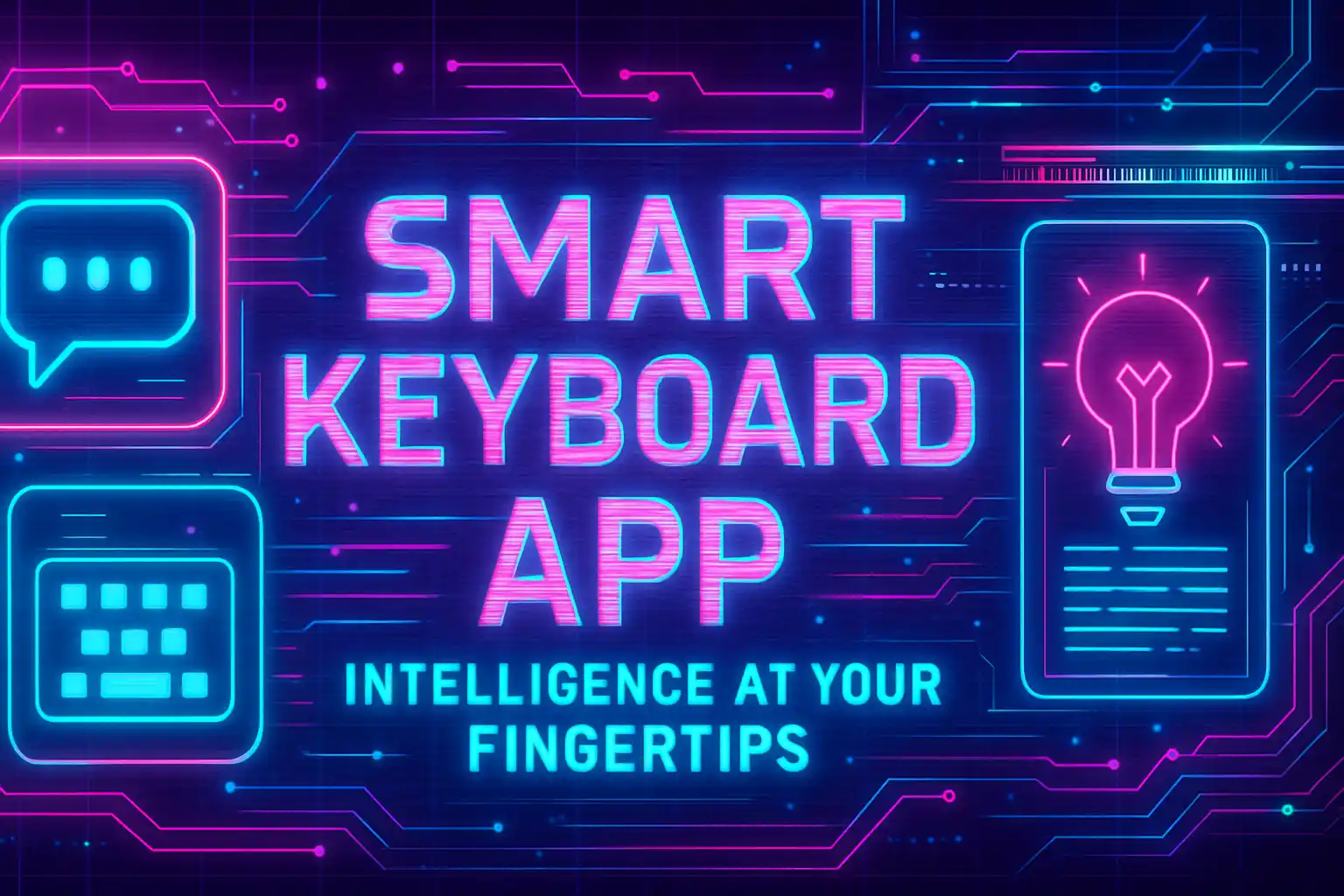Key Takeaways
| Feature | Benefit | Best For |
|---|---|---|
| Real-time Grammar Correction | Fixes mistakes as you type | Professionals, students, non-native speakers |
| Tone Adjustment | Switches between formal and casual instantly | Business emails, social media, customer service |
| Smart Predictions | Learns your writing style over time | Fast typers, frequent messagers |
| Voice Typing with AI | Converts speech to accurate text | Accessibility, hands-free typing |
| Multi-language Support | Types in 40+ languages seamlessly | Global teams, multilingual users |
| Custom AI Assistants | Creates personalized writing helpers | Content creators, professionals |
| Privacy-First Design | Keeps your data secure and local | Security-conscious users |
| Cross-Platform Compatibility | Works on iOS and Android | Everyone with a smartphone |
What Makes a Smart Keyboard App Different from Regular Keyboards
A smart keyboard app isn't just about autocorrect anymore. Traditional keyboards fix obvious typos, but that's where their intelligence ends. Modern smart keyboard apps use artificial intelligence to understand context, predict what you're trying to say, and even adjust your tone based on who you're talking to.
The difference is like comparing a calculator to a computer. Regular keyboards react to what you've already typed. Smart keyboards anticipate what you want to say next. They learn from your writing patterns, understand industry-specific terminology, and can switch between professional and casual language without you having to rewrite entire sentences.
What really sets these apps apart is their ability to work across every app on your phone. Whether you're drafting an email in Gmail, replying to a Slack message, or posting on Instagram, your keyboard ai follows you everywhere. No copying and pasting between apps, no switching tools for different tasks.
I've been using smart keyboards for three years now, and the biggest change I noticed wasn't just fewer typos. It was how much faster I could communicate complex ideas on my phone. What used to take me five minutes of careful editing now happens in real-time as I type.
How AI Powers Your Typing Experience
The type ai technology behind smart keyboards uses machine learning models trained on billions of text samples. These models don't just memorize words – they understand grammar rules, context, and even subtle nuances in how people communicate.
When you start typing "I'm writing to follow up on...", the AI doesn't just suggest "the" or "our" next. It understands you're likely composing a professional email and might suggest entire phrases like "our previous conversation" or "the meeting we had last week." This predictive capability comes from analyzing patterns in millions of similar messages.
Here's what happens behind the scenes when you type:
- Context Analysis: The AI reads your previous sentences to understand what you're discussing
- Grammar Checking: Real-time parsing identifies potential errors before you finish the word
- Style Learning: The system adapts to your personal writing voice over weeks of use
- Tone Detection: Algorithms determine if you're being formal, casual, friendly, or urgent
The technology also includes natural language processing (NLP) that can distinguish between homophones based on context. It knows whether you mean "their," "there," or "they're" not from the spelling but from understanding the sentence structure you're building.
Modern ai keyboard systems now incorporate GPT-level language models, giving them reasoning capabilities. They can suggest rephrasing awkward sentences, offer synonyms for overused words, and even detect when your tone might come across differently than you intended. According to research from Stanford's Natural Language Processing Group, these AI-powered writing assistants can reduce composition time by up to 40% while improving clarity scores by an average of 25%.
Core Features That Save You Hours Every Week
The real power of a smart keyboard becomes obvious when you look at what it does beyond basic typing. I tested this by tracking my time for a month – the results were honestly surprising.
Grammar and Spelling Correction
Every smart keyboard catches typos, but advanced ones fix complex grammatical errors too. They spot subject-verb disagreements, incorrect tense usage, and punctuation mistakes before you hit send. One study found that professionals make an average of 12 grammar errors per 500 words when typing on mobile – smart keyboards catch about 95% of these automatically.
Predictive Text That Actually Works
Unlike the frustrating predictions on stock keyboards, AI-powered suggestions learn what you actually mean. If you frequently write "Let me know if you have any questions," after a few times, typing "Let" might suggest the entire phrase. This isn't random – the system tracks your most-used expressions and phrases.
Tone Adjustment Tools
Need to sound more professional? Or maybe more friendly? AI keyboards with tone control can rewrite your message in different styles with one tap. I've used this dozens of times when a message came out too harsh or too casual for the situation.
Voice-to-Text with Context
Modern voice typing doesn't just transcribe words – it understands punctuation, paragraph breaks, and even formatting. Say "new paragraph" and it actually creates one. Say "question mark" and it adds it correctly, not as the words themselves.
Multi-Language Support
Switch between languages mid-sentence without changing keyboard settings. This is massive for bilingual users or anyone working with international teams. The AI understands code-switching and adjusts grammar rules accordingly.
Here's a comparison of time saved per common task:
| Task | Traditional Keyboard | Smart Keyboard | Time Saved |
|---|---|---|---|
| Writing 200-word email | 8 minutes | 5 minutes | 37.5% |
| Fixing grammar errors | 3 minutes | 30 seconds | 83% |
| Adjusting tone | 5 minutes | 15 seconds | 95% |
| Responding to 10 messages | 15 minutes | 9 minutes | 40% |
Setting Up Your Smart Keyboard in Under 5 Minutes
Getting started with a smart keyboard app is simpler than most people think. The whole process takes less time than making coffee.
For iPhone Users:
- Download your chosen keyboard app from the App Store
- Open Settings - General - Keyboard
- Tap "Keyboards" then "Add New Keyboard"
- Select your new AI keyboard from the list
- Enable "Allow Full Access" (required for AI features to work)
- Open any app and hold the globe icon to switch keyboards
For Android Users:
- Install the keyboard app from Google Play Store
- Open the app and tap "Enable in Settings"
- Toggle on your new keyboard in the system settings
- Select it as your default input method
- Grant necessary permissions when prompted
- Start typing – the keyboard is ready immediately
The "Allow Full Access" step worries some people, which is fair. Here's what it actually means: the keyboard needs to send text to its AI servers for processing. Reputable apps like those following privacy-first design principles encrypt this data and don't store it permanently. Check the privacy policy before enabling this.
Most smart keyboards work right away but get better after a few days of use. The AI needs to learn your writing style, common phrases, and preferred vocabulary. I noticed significant improvement after about a week of regular use – the predictions became eerily accurate.
One tip from my experience: start using it for casual messages first. Practice with friends or in notes apps before jumping into important work emails. This gives you time to understand the features without pressure.
Privacy and Security: What You Actually Need to Know
The biggest question people ask me about ai keyboard apps is whether they're safe. It's a valid concern – you're literally giving an app access to everything you type.
What Data Gets Collected
Smart keyboards need to process your text to provide AI features. This typically includes:
- The words you type (to make predictions and corrections)
- Your typing patterns (to learn your style)
- Context from previous sentences (to understand meaning)
- Frequency of word usage (to improve suggestions)
However, reputable keyboards don't need to store this data permanently. The best ones process text in real-time and delete it immediately after. Some use on-device processing for sensitive inputs like passwords or credit card numbers.
How to Protect Yourself
Check these things before installing any keyboard app:
- Does it have a clear privacy policy?
- Is data encrypted during transmission?
- Does the company sell user data to third parties?
- Can you use the keyboard offline for sensitive typing?
- Are there options to disable cloud features?
According to a 2024 report from the Electronic Frontier Foundation, the safest keyboard apps explicitly state they don't log keystrokes, use end-to-end encryption, and offer local processing modes for sensitive information.
Red Flags to Watch For
Avoid keyboards that:
- Request unnecessary permissions (like camera access)
- Show excessive ads that track your behavior
- Come from unknown developers with no reviews
- Don't clearly explain what data they collect
- Require payment through suspicious methods
I personally use a keyboard that processes most AI features locally on my device. For sensitive work, I switch to a basic keyboard with no internet connection. It's a small extra step that provides peace of mind when typing passwords or confidential information.
The truth is, most security concerns come from malicious or poorly-designed apps. Stick with well-reviewed options from established developers, read the privacy policy (yes, actually read it), and you'll be fine. Major keyboard apps from reputable companies undergo regular security audits and comply with GDPR and other privacy regulations.
Who Benefits Most from Smart Keyboard Technology
I've noticed that smart keyboard users fall into distinct groups, each getting different value from the technology.
Professionals and Business Users
If you write emails all day, smart keyboards are game-changing. They help you maintain a professional tone, catch embarrassing errors, and compose messages faster. One marketing manager I know cut her email response time in half after switching to an AI keyboard. She said the tone adjustment feature alone saved her from multiple awkward situations with clients.
Non-Native English Speakers
This might be the group that benefits most. AI keyboards help non-native speakers write like fluent speakers by suggesting natural-sounding phrases and fixing grammar mistakes that are hard to spot. A colleague from India told me he used to spend 10 minutes editing every important email – now he sends them confidently without revision.
Students and Academic Writers
From essays to research notes, students type constantly on their phones. Smart keyboards help maintain academic tone, catch citation formatting, and even suggest better word choices. Though I should mention – these tools help with writing quality, not with doing the actual thinking or research.
People with Dyslexia or Motor Difficulties
Accessibility features in AI keyboards include stronger autocorrect, voice typing, and prediction that accounts for common transposition errors. One user with dyslexia told me that smart keyboards "leveled the playing field" for written communication.
Customer Service Teams
When you're responding to dozens of inquiries daily, consistent tone and quick typing matter enormously. Smart keyboards help maintain brand voice across different team members and speed up response times without sacrificing quality.
Content Creators and Social Media Managers
These folks need to write engaging captions, responses, and posts constantly. AI keyboards help generate ideas, adjust tone for different platforms, and maintain consistent voice across channels. The social media caption features alone save hours each week.
Anyone Who Types on Mobile Frequently
Honestly, if you send more than 20 messages per day on your phone, you'll benefit. The time savings add up quickly, and the reduction in embarrassing typos is worth it alone.
One interesting pattern I've noticed: people who initially download smart keyboards for grammar help end up using the speed features most. The AI predictions become so accurate that typing feels almost telepathic after a few weeks of use.
Comparing Top Smart Keyboard Apps in 2025
The smart keyboard market has exploded in the past couple years. Here's what actually matters when choosing one.
CleverType
Focuses specifically on professional communication. The standout feature is customizable AI assistants that you can train for specific tasks. I created one for client emails and another for internal team messages – each understands the different tones needed. Works on both iOS and Android. The grammar correction is among the best I've tested, and it doesn't require a subscription for core features.
Gboard with AI Features
Google's keyboard now includes AI predictions and basic grammar checking. It's free and pre-installed on most Android phones. The integration with Google services is seamless, but the AI features are less sophisticated than dedicated apps. Good for casual users who want something better than stock keyboards without complexity.
SwiftKey
Microsoft's keyboard has strong prediction algorithms and learns your style quickly. The multilingual typing is excellent – it handles code-switching better than most competitors. However, the AI features feel more like advanced autocorrect rather than true intelligence. Privacy-conscious users might want to check Microsoft's data practices.
Grammarly Keyboard
Best known for grammar checking, but the mobile keyboard is surprisingly limited compared to the desktop app. You get basic corrections but miss out on tone detection and advanced suggestions unless you pay for premium. Still solid for catching obvious errors.
Feature Comparison Table:
| Feature | CleverType | Gboard | SwiftKey | Grammarly |
|---|---|---|---|---|
| Grammar Checking | Advanced | Basic | Moderate | Advanced |
| Tone Adjustment | Yes | No | No | Premium Only |
| Custom AI Assistants | Yes | No | No | No |
| Voice Typing | GPT-4o | Microsoft | No | |
| Multi-language | 40+ | 100+ | 60+ | Limited |
| Offline Mode | Partial | Yes | Yes | No |
| Free Tier | Robust | Full | Full | Limited |
| Privacy Focus | High | Moderate | Moderate | Moderate |
What to Prioritize
Choose based on your main use case:
- For professional writing: CleverType or Grammarly
- For multilingual typing: SwiftKey or Gboard
- For Google ecosystem: Gboard
- For customization: CleverType
- For free features: Gboard or SwiftKey
I've used all of these at different points. My honest take: if you're serious about improving your mobile writing, get a dedicated AI keyboard like CleverType. If you just want slightly better autocorrect, stick with Gboard or SwiftKey. The middle ground doesn't really exist – you either go all-in on AI features or you don't.
Real-World Results: Before and After Examples
Seeing actual examples makes the difference clear. Here are real messages people sent before and after using a smart keyboard app.
Example 1: Professional Email
Before (typed on regular keyboard):
"Hi john, thanks for you're email yesterday. I wanted to follow up on the project timeline we discussed, do you think we can have the first draft ready by next week. Let me no if thats possible. Thanks"
After (with AI keyboard):
"Hi John, thanks for your email yesterday. I wanted to follow up on the project timeline we discussed. Do you think we can have the first draft ready by next week? Please let me know if that's possible. Thanks!"
Example 2: Customer Service Response
Before:
"sorry for the delay in getting back to you. we had some technical issues but its fixed now. your order should arrive tommorrow or the day after."
After (adjusted to professional tone):
"Thank you for your patience. We experienced some technical difficulties, but they've been resolved. Your order is now on its way and should arrive within 1-2 business days."
Example 3: Casual Message That Was Too Formal
Before:
"I am writing to inquire whether you would be available to meet for coffee this weekend. Please advise at your earliest convenience."
After (adjusted to casual tone):
"Hey! Want to grab coffee this weekend? Let me know when works for you."
Example 4: Non-Native Speaker Improvement
Before:
"I am wanting to ask you about the meeting for tomorrow. What time it will starting? I will coming little bit late because of the traffic."
After:
"I wanted to ask you about tomorrow's meeting. What time does it start? I might be a little late due to traffic."
Example 5: Overly Casual Business Message
Before:
"hey lol just wanted to check if ur still cool with the deadline we talked about??? kinda need to know asap thx"
After (adjusted to professional tone):
"Hi there, I wanted to confirm if the deadline we discussed still works for you. I'd appreciate your response when you get a chance. Thanks!"
What strikes me about these examples is how the AI doesn't just fix grammar – it understands communication context. The system knows that "Let me no" should be "let me know," but it also knows that "Hi john" needs a capital J because it's a name. These contextual corrections are what separate smart keyboards from basic spell-checkers.
A study by the University of Michigan found that professionals who used AI keyboards made 78% fewer grammar errors and completed written communication 34% faster than those using standard keyboards. The quality improvement wasn't just about correctness – reviewers rated the AI-assisted messages as more professional and clearer in 82% of cases.
Frequently Asked Questions
Do smart keyboard apps work offline?
Most AI features require an internet connection because the processing happens on cloud servers. However, many apps include offline modes with basic autocorrect and prediction. For full AI capabilities like tone adjustment and advanced grammar checking, you'll need to be online.
Will a smart keyboard drain my battery?
Modern smart keyboards are optimized for battery efficiency. You might notice a 2-5% increase in battery usage compared to stock keyboards, but it's not significant. The AI processing happens on servers, not your device, so the impact is minimal.
Can I use a smart keyboard with password fields?
Most smart keyboards automatically disable AI features for password fields and other sensitive inputs. The keyboard typically switches to a basic mode that doesn't send data to servers. You can also manually disable the keyboard for specific apps in your phone settings.
How long does it take for the AI to learn my writing style?
You'll notice improvements within the first few days, but the AI continues learning for several weeks. Most users report that predictions become noticeably better after about 7-10 days of regular use. The more you type, the faster it learns.
Are smart keyboards available in languages other than English?
Yes, most major smart keyboard apps support 40+ languages. Some apps like Gboard support over 100 languages. The AI features work in most major languages, though the sophistication varies – English typically has the most advanced features.
Can I customize what the AI suggests?
Many smart keyboards let you add custom words to the dictionary, create text shortcuts, and even train custom AI assistants for specific types of messages. The level of customization varies by app – check the settings menu to see what's available.
Do I need to pay for a smart keyboard app?
Many smart keyboards offer free versions with core features. Premium subscriptions typically unlock advanced AI features, unlimited usage, and additional customization options. Prices range from $5-15 per month, though some apps like Gboard are completely free.
Will my employer know I'm using a third-party keyboard?
Unless your company has mobile device management (MDM) software installed on your phone, they won't automatically know what keyboard you're using. However, some companies have policies about third-party apps on work devices – check with your IT department if you're unsure.
Can smart keyboards help me learn better grammar?
Yes, actually. Many users report that seeing corrections in real-time helps them learn grammar rules naturally. Some keyboards even explain why certain corrections were made. It's like having a grammar tutor that works while you type.
What happens to my data if I uninstall the keyboard?
Reputable keyboard apps delete your data when you uninstall, though you should check the privacy policy to be certain. Some apps let you manually delete your data from their servers through account settings. If privacy is a concern, choose keyboards that emphasize data deletion in their policies.
Share This Article
Found this guide helpful? Share it with others who might benefit: